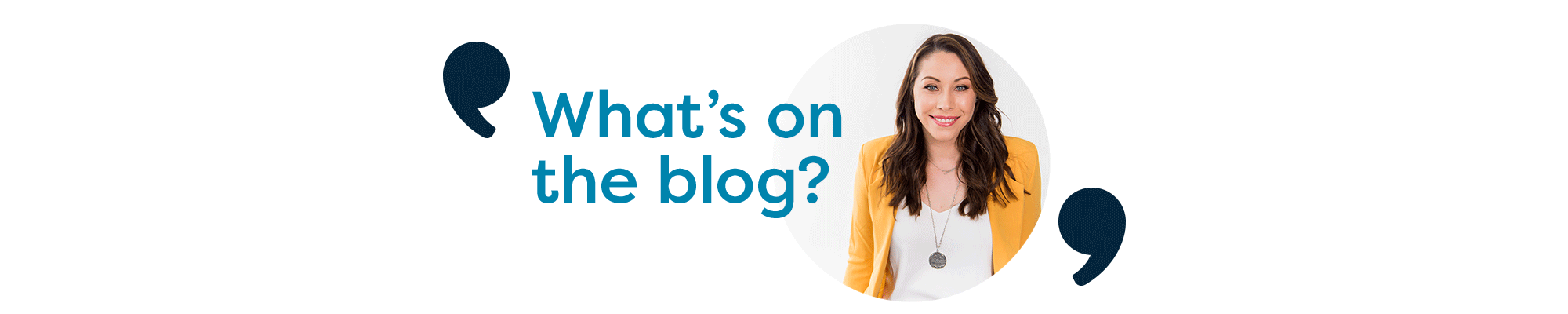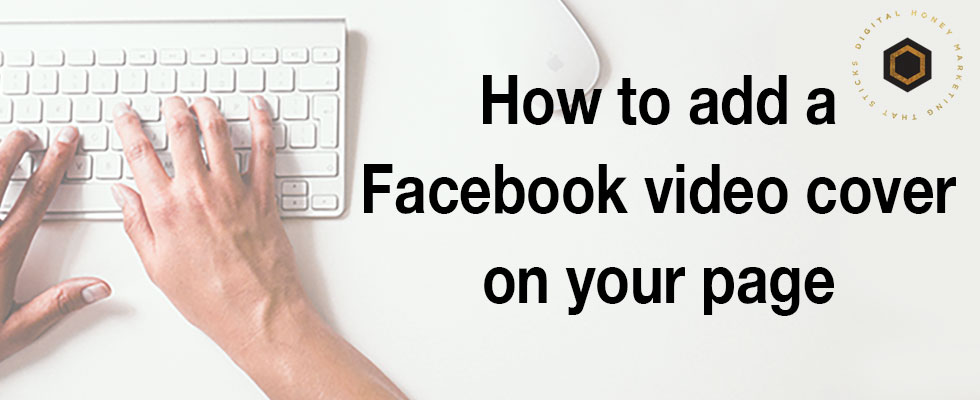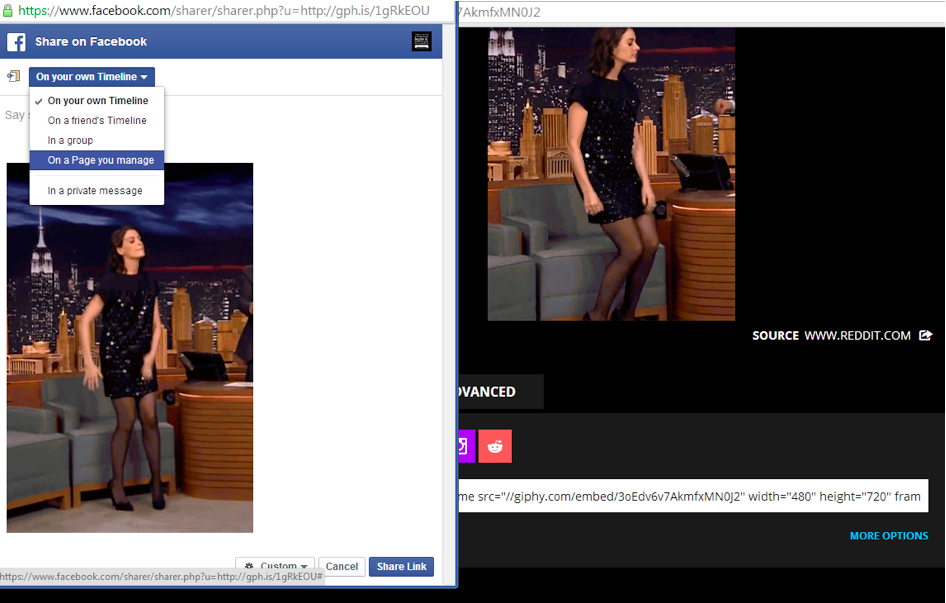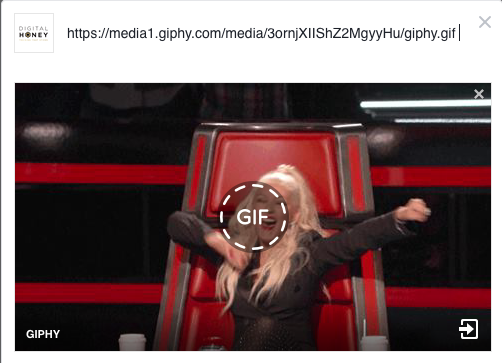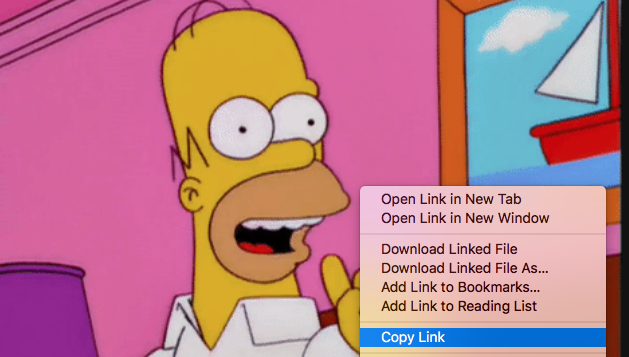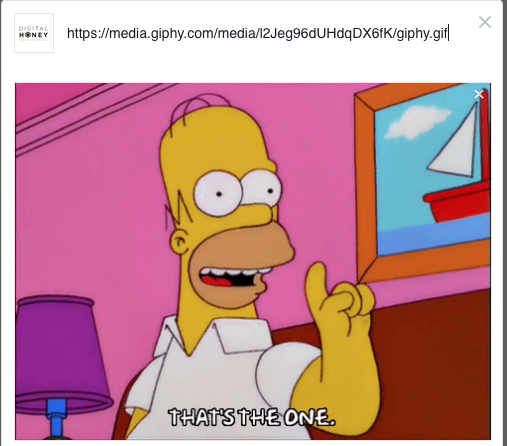Facebook is all about engaging content, so it’s fitting that it rolled out a new feature: cover videos! Cover videos are Facebook’s latest addition that allow brands to better tell their story. Facebook tested the feature with Netflix for their Narcos page earlier this year, and now have started to roll this feature out to pages globally.
Official Facebook Statement:
We recently started testing the ability on desktop to upload a video as the Page cover. Once a cover video has been created, video will render when people visit the Page.
By making cover video available, we want to help you create more engaging interaction and drive more rich experience for your audience by letting you spotlight your creative content in one of the most prominent space: your Page cover.
The feature is still in early testing, but we expect to roll it out more widely soon. We appreciate your patience and support while we improve on this feature to bring cover video available to you soon.
How the Facebook video cover works
You can add a video cover in the same way you add a cover image. Facebook suggests that cover videos dimensions are 820 x 312 pixels, and be 20-90 seconds long (you can make it shorter, though). The video will then loop according to the duration… a bit like an Instagram boomerang video.
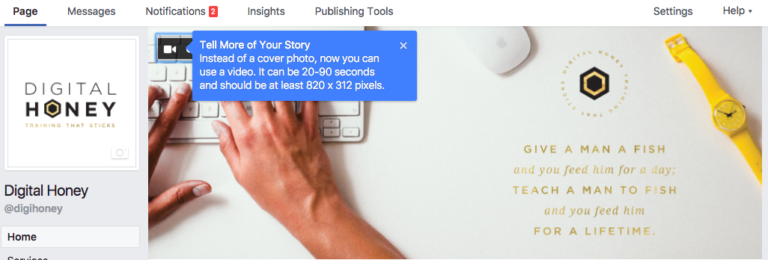
The video will automatically play when someone visits your page. By default the sound will be muted though there at the bottom right-corner there is a mute/unmute option.
This is a valuable tool to promote your events, live video promos and teasers to long-form videos. Just bear in mind that it might not be available to you – yet! Facebook did advise in a support forum that “since this feature is a slow roll-out feature, it may not be available for every person, Page or region. There is not a timeline for if or when this feature may be available to everyone.”
I have two pages and I only have it available on Digital Honey…now to choose the video!
Here are some great examples of public and private brands using Facebook cover videos:
Government pages:
- https://www.facebook.com/NSWEducation
- https://www.facebook.com/nswrfs
- https://www.facebook.com/TBInvestigation/
- https://www.facebook.com/wehocity
Private brands:
- https://www.facebook.com/MercedesBenzNZ/
- https://www.facebook.com/FallonTonight
- https://www.facebook.com/inthecompound